
Calendly Integration Guide
Setup
- Find your permanent link in Calendly by pressing Account on the right-side of the top ribbon bar on your Calendly dashboard.
- After pressing Account, select the menu option Share Your Link.
- Copy your link as your final step within Calendly.
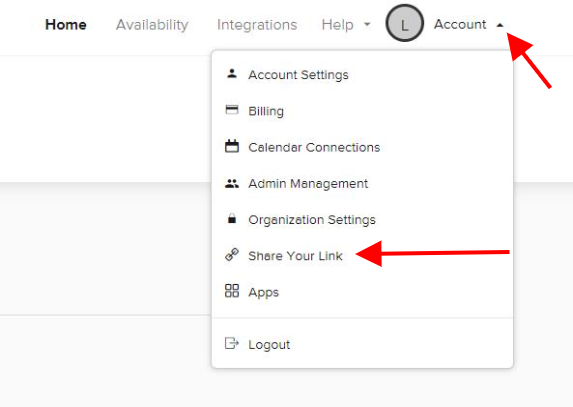
- Go to Agent Tools in Olark.
- Press the + Add Shortcut button.
- Name the shortcut ‘calendly’ or even use an abbreviation like ‘cal’!
- Paste your unique Calendly URL into the expanded message field. You can also include any additional text like "Pick a time to meet with me at calendly.com/yourcalendarlink."
Sending your scheduling link
- Whenever you want to schedule a meeting or direct someone to your Calendly, just type a semicolon (;) along with the name of your Calendly shortcut into your chat conversation. For example: ;cal
- Press return and watch the expanded message auto-populate with your newly created shortcut.
- Press enter to send the message. Your website visitor will now have a direct link to your Calendly!
Oops! Something went wrong while submitting the form.
